Data Logger Troubleshooting
The Data Logger is compatible with most -02X and all -03X, -04X model sterilizers. Use the images to identify sterilizer models when needed.
-04X Model Sterilizer
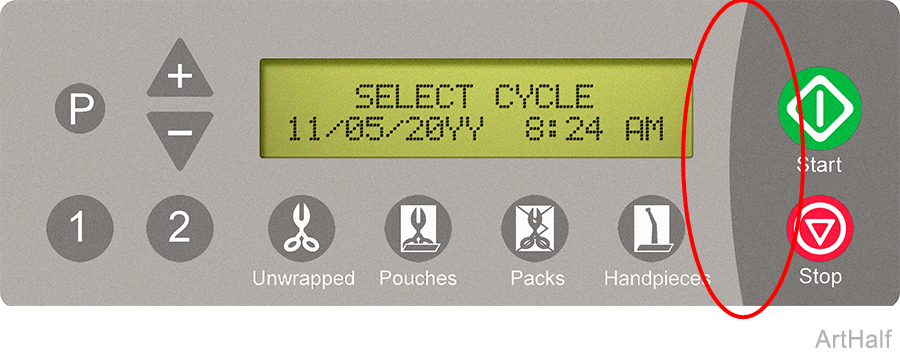
-02X and -03X Model Sterilizer
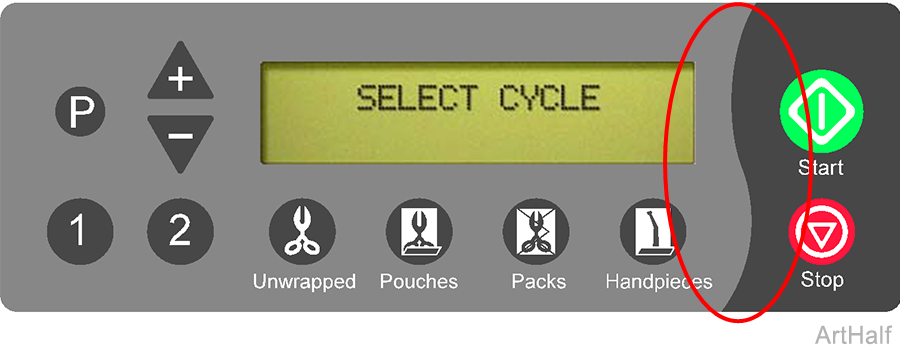
The -02X, model sterilizers must have version 1.0.3 or later operating software for the Data Logger to be compatible. Please confirm your sterilizer has compatible software.
To determine the software version of your sterilizer, cycle the power on the unit. The software version will be displayed during the start up cycle. If your sterilizer has operating software previous to version 1.0.3 contact your Midmark representative for options.
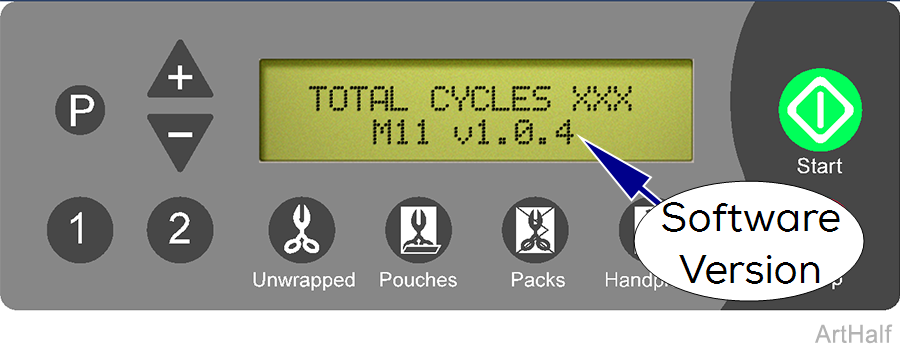
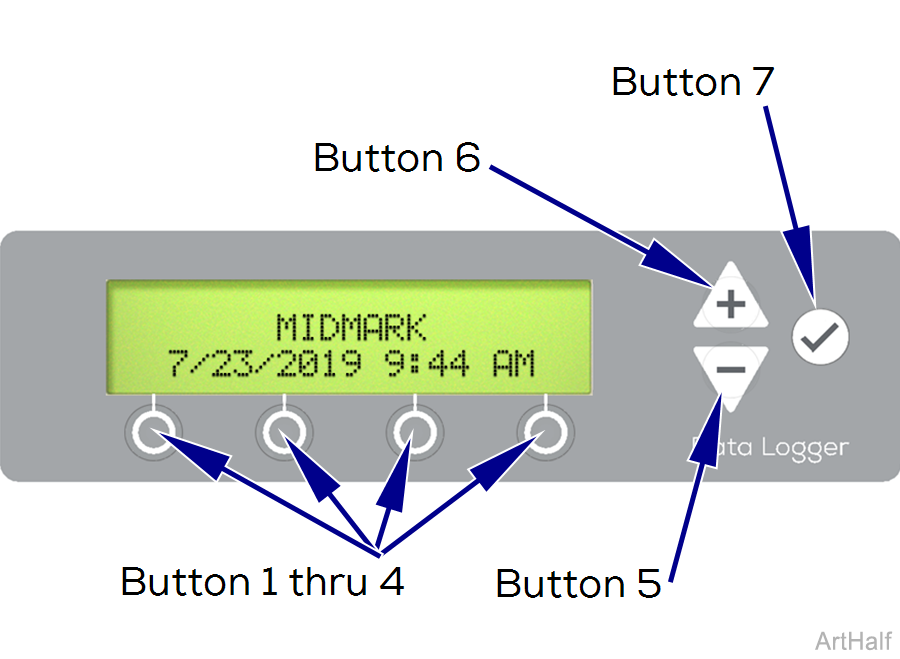
The different keys perform the following functions
Button 1 thru 4: Selects the function directly above it on the display when available.
Button 5: (Minus) – Scrolls down through the menus or values.
Button 6: (Plus) – Scrolls up through the menus or values.
Button 7: (Enter) – Selects value or advances menu.
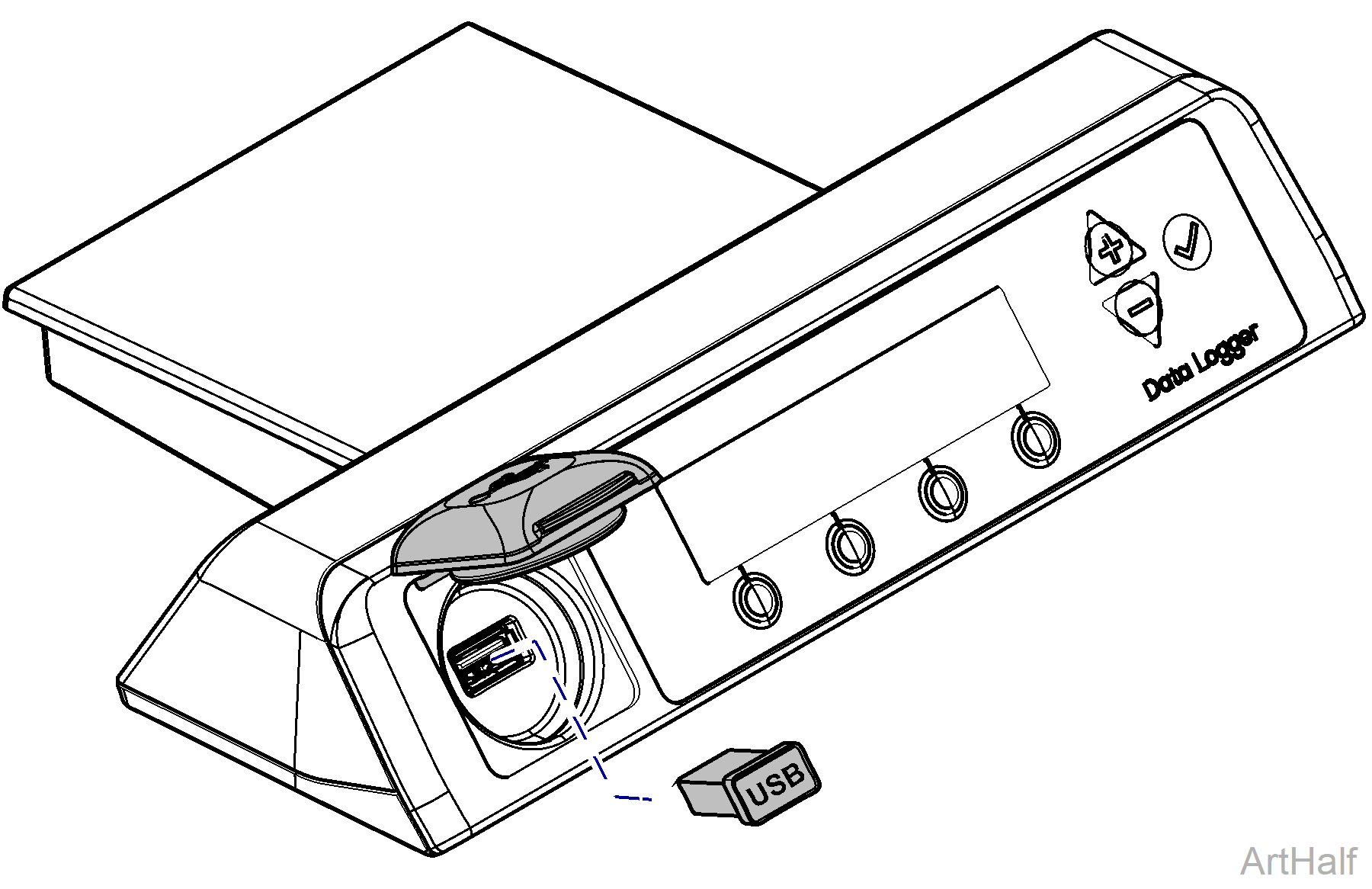
USB should not be removed from the Data Logger while a sterilization cycle is in progress.
After reinstalling USB into Data Logger allow all files to copy prior to using sterilizer.
• To ensure compatibility only use USB drives provided by Midmark for the Data Logger.
• Midmark recommends backing up contents of the Data Logger to a PC daily, or at least weekly at a minimum.
• The USB drive is used to transfer data from Data Logger to PC for backup.
• Ensure USB Cover is closed while Sterilizer and Data Logger are in use.
•If utilizing a brand new USB Drive it may take more time to transfer all the files (depending on number of cycles ran). This is a one time event for each new USB drive.
1.Remove USB from the Data Logger.
2.Plug USB into a PC.
3.Navigate to the File Explorer on the PC.
4.Open up the USB Drive Folder on the PC.
5.Navigate to the correct folder labeled as the sterilizer serial number.
6. Transfer data to the PC.
7. Consult with an appropriate IT professional for support with file transfer if required.
Failure to follow these instructions when replacing an existing data logger could result in data loss.
The file folder labeled as the Sterilizer Serial Number will need to be renamed to prevent data loss
1.Backup Data Onto PC and Rename Folder on PC.
2.Remove the USB device from the Data Logger. Plug USB into a PC and navigate to the File Explorer on the PC. Open up the USB folder on the PC. Navigate to the correct folder labeled as the sterilizer serial number. Transfer data to the PC. Remove the USB from the PC.
3.Rename the folder on the PC currently labeled as the Sterilizer Serial Number to prevent data loss. Midmark suggest renaming the folder by adding the current date after the serial number (IE: VXXXXXXXX 4-12-2020).
4.Consult with an appropriate IT professional for support with file transfer if required.
Clean External Surfaces
Make sure the USB cover is closed when cleaning to prevent entry of cleaners/moisture into the USB cavity
1.Clean the exterior of the Data Logger each day according to your facility’s procedure for clinical contact surfaces, noting the following: (Use only quaternary disinfectants to disinfect unit. Staining, pitting, discoloration, or softening could occur if phenolic, iodophor, or glutaraldehyde-based disinfectant is used on plastic surfaces of the unit. Also, use of alcohol or aerosol spray cleaner/disinfectant containing substantial amounts of alcohol in the formula can damage the faceplate).
2.Wring excess solution from the cloth.
3.Using soft cloth, wipe all external surfaces.
4.Follow the instructions provided with the cleaner / disinfectant used regarding rinsing and drying of the external surfaces.
| Display / Symptom | Cause | Check/ Action |
|---|---|---|
| Memory Error | Error trying to read or write configuration data internal to Data Logger. | Cycle power to Data Logger. |
| If error persists, replace Data Logger. | ||
| SD Card Error | Failure to read or write to SD card or SD card has become disconnected. | Cycle power to Data Logger. |
| If error persists, replace Data Logger. | ||
| USB Drive Error | Failure to read or write to USB drive. | Make sure USB drive is securely inserted. |
| Cycle power to Data Logger. | ||
| Replace USB Drive | ||
| If error persists, replace Data Logger. | ||
| File Transfer Error | Failure to copy one or more files from SD card to USB drive. | Remove USB drive from Data Logger and re-insert. This will initiate the file transfer from SD card to USB drive. |
| If error persists, replace USB drive. | ||
| If error persists, replace Data Logger. | ||
| USB drive is disconnected during file transfer process. | Remove USB drive from Data Logger and re-insert. This will initiate the file transfer from SD card to USB drive. | |
| If error persists, replace USB drive. | ||
| If error persists, replace Data Logger. | ||
| RTC Battery Error | Internal clock battery is either low on power or dead. |
Replace battery. See Repair Kits. |
| PDF Creation Error | Error creating pdf of sterilization cycle or saving file to SD card. | Run another sterilization cycle, if error persists, replace Data Logger. |
| Config File Copy Error | Data Logger is unable to read configuration parameters from config file on SD card. | Remove USB drive from Data Logger. Delete config file from USB drive and download a new config file onto the USB drive using online registration process. Insert USB drive into Data Logger and update config file. |
| If error persists, replace USB drive with new Config file downloaded using online registration process. | ||
| If error persists, replace Data Logger. | ||
| Firmware Update Error | Data Logger encountered an error while updating firmware. | Restart Data Logger with a USB drive that contains firmware update file to re-initiate firmware update. |
| If error persists, get a new USB drive with a new firmware update file and retry. | ||
| If error persists, replace Data Logger. | ||
| Button Stuck Error | Data Logger detects a button on membrane is stuck. | Try to manually unstick button and restart Data Logger. |
| If the error persists, replace Data Logger. | ||
| Data Logger Display Does Not Go Past Fill | Sterilizer software version to Prior to 1.0.3 | Sterilizer software version must be version 1.0.3 or newer (-02X models). |
| Sterilizer serial numbers must be programed into all replacement sterilizer main PC the boards. |

