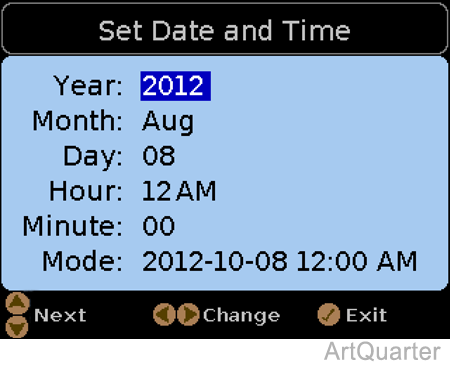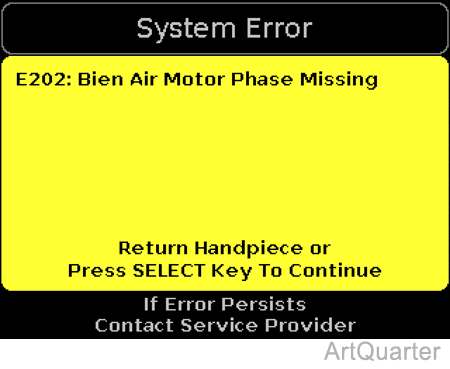Elevance® Delivery Integration Control Module® (ICM) General Product Information
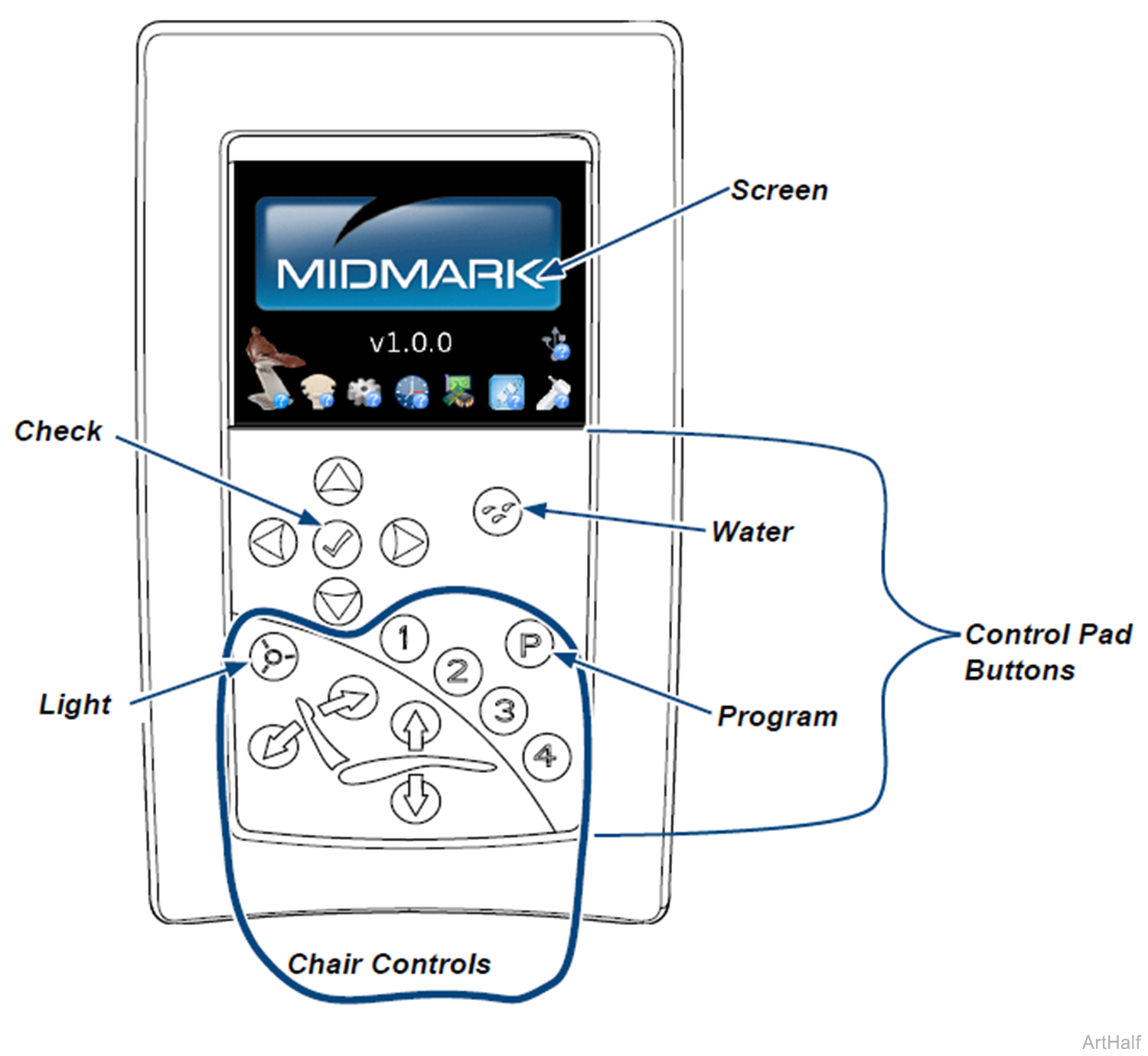
|
Smart Handpieces - have control screens |
Handpieces without control screens |
|---|---|
|
Electric motor (Bien Air) |
Curing Light |
|
Air Turbine |
Syringe |
|
Scaler |
Most Cameras |
Black Screen - The screen goes into Sleep Mode (black screen) when inactive.
Pull a smart handpiece or press any button to activate the screen. The Normal Mode screen for the handpiece pulled appears.
Active Buttons and Helpers Only select control pad buttons are active for any screen displayed
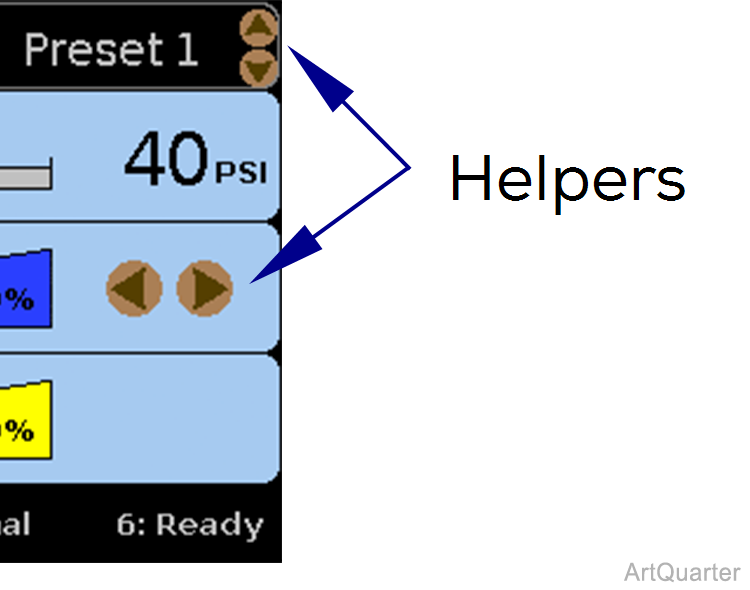
Look for the Helpers which indicate the Active Buttons for the screen displayed.
Pressing generally scrolls through available options.
Pressing generally selects the highlighted item, advances thru multiple screens or toggles between Normal and Edit modes on control screens.
Pressing generally changes the value of the active option.
Pressing on either the Delivery Unit or the Assistant’s Unit toggles the water between On (overriding the water selector switch on the foot control) or Normal (being controlled by water selector switch on the foot control).
Return a handpiece - Applicable handpiece screen displays for about 30 seconds (without interaction) then returns to home screen, unless another smart handpiece is pulled. Quick Return feature (return a handpiece, pull it again and return it a second time) to bring up the home screen immediately.
|
Screen |
When it Appears and What it Displays |
Information Conveyed |
|---|---|---|
|
Home
|
Home Screen appears when the master switch is turned On.
Components with status icons appear to indicate each component’s communication state. Components operate only when they have a status icon.
|
Status Icons:
|
|
Component icons
|
||
|
Home - User Selection
|
From Home: First press of Continue to press The user shown is the active user. Press |
Allows you to change control to any available user. Informs you of the software version and the communication status of the components. |
|
|
At software version display, press At serial number display, press
Press |
Tells you the serial number of the delivery unit. The software version of the Interface Board is shown under the Interface Board icon. |
|
User Preferences (v1.0.x and v1.1.x only)
|
Press Press Press Continue to press |
Advance through User Preference screens setting desired preferences for each user. |
|
User Setup Menu (Replaces User Preferences Screen)
Tip: Look at the helpers, to see which buttons are active for each screen. |
Press Press Press Highlight to select the desired option and press the to save and continue to the next User Setup option. Toggle the Auto Save Presets On ( |
You must modify one of the date / time values to start / restart the real time clock. Always press to Exit and save changes you have made. Pressing returns to User Setup Menu. |
|
Errors
|
Error screens appear when an error is detected. Follow instructions on the screen to proceed. If the error is specific to one handpiece, operation of the other handpieces should not be affected. Error codes follow a numbering convention categorizing them to specific components. For more details, Refer to: ICM Error Codes Troubleshooting Chart |
|
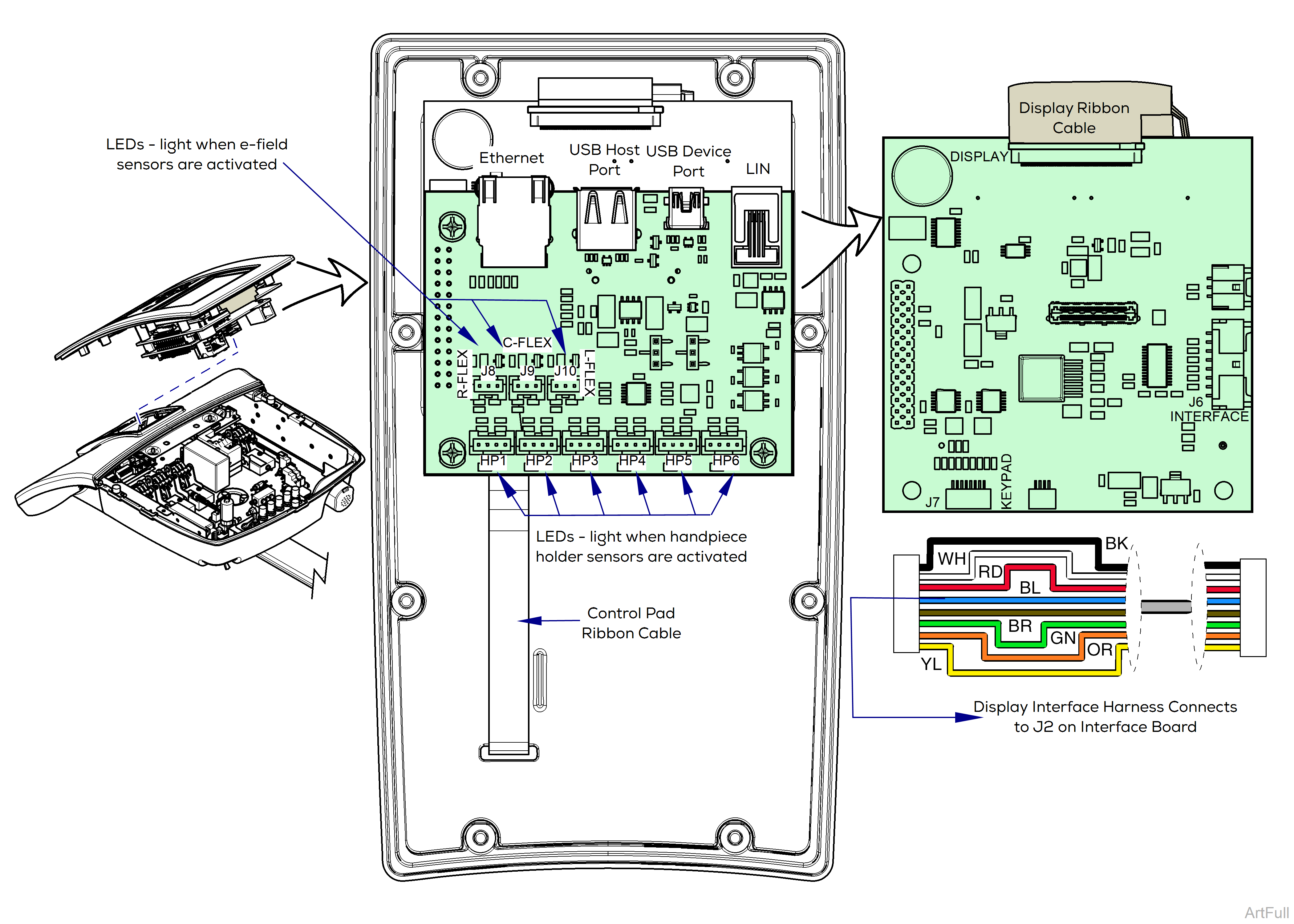

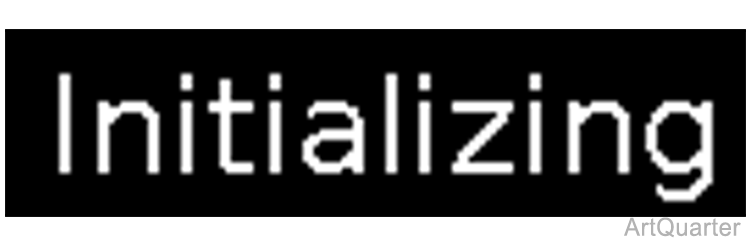 displays for up to 15 seconds as the software starts up.
displays for up to 15 seconds as the software starts up. 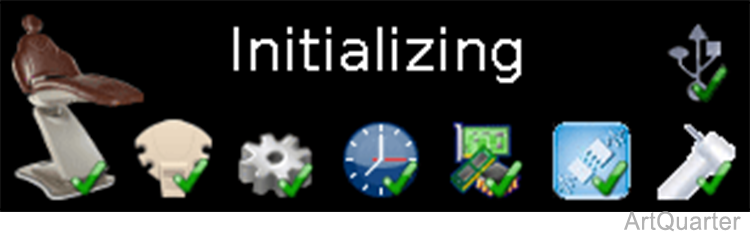


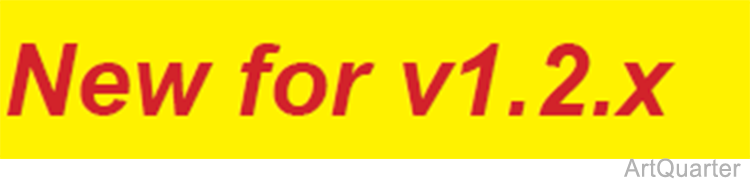
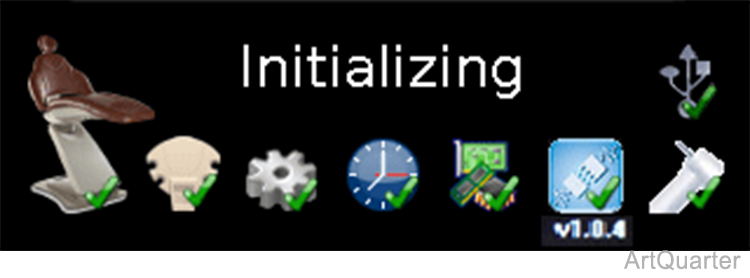
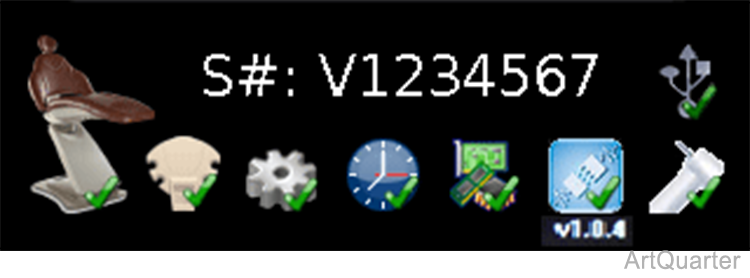
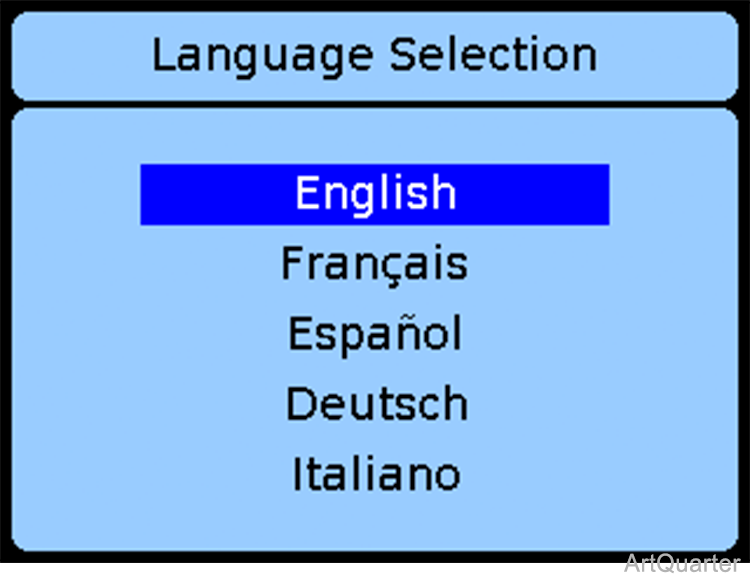
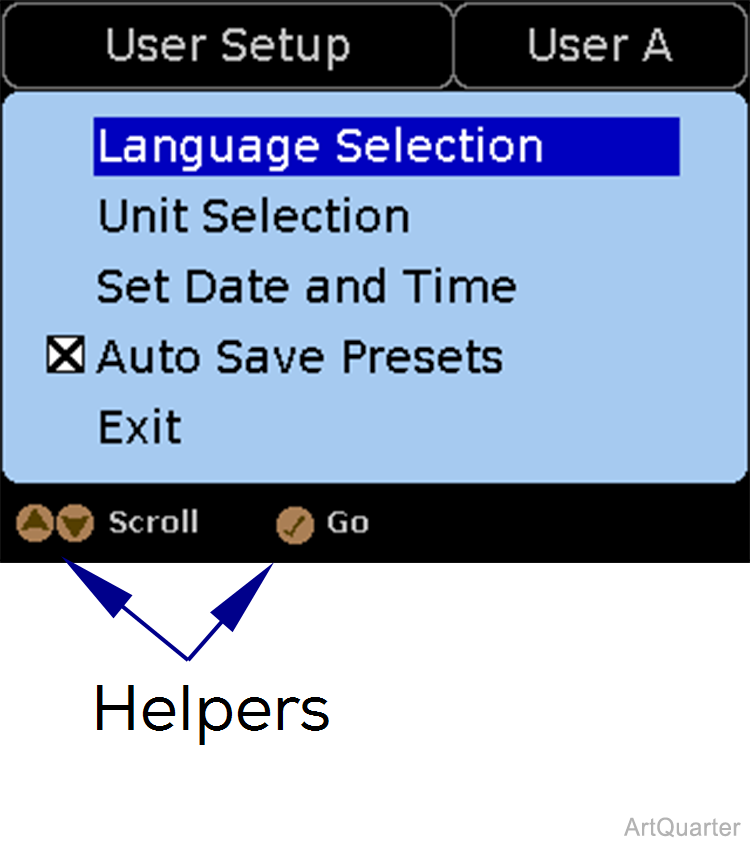
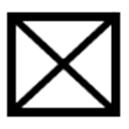 = On (default) ) or Off (
= On (default) ) or Off (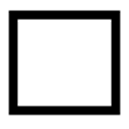 = Off ) by pressing the
= Off ) by pressing the